In my last blog, we have seen about the process ofAudio Recordingdone by a narrator. In this blog, we will learn about the development process by comparing four tools.
课程开发:
With Flash, we can develop highly interactive courses. We can customize content with the help of basic programming and create animations, graphics, and high-end interactivities. However, I found rapid authoring tools such as Lectora, Captivate, and Storyline can save time and effort while developing e-learning courses.
Instructional designers can develop the course easily without any programming knowledge. Articulate Storyline is one authoring tool that is widely used by the e-learning developers around the world. We will check all the inputs before starting the course – English templates, course, translation (Chinese) template, audios, and so on.
It is very easy to import translation template in Storyline and Captivate, after translation (Chinese) is done by the translator. You can import by following the same process of exporting the template, as shown in the screenshots below:
How to import the translation template (Chinese) from Storyline
Step 1:Select the home menu.
Step 2:Select translation from the drop-down list where you can see Export and Import options.
Step 3:Click the Import Tab to import the document in the course.

How to import the translation template (Chinese) from Captivate
Step 1:Select the file menu.
Step 2:Select Import from the drop-down list where you can see Project Captions and Closed Captions.
Step 3:Click Project Captions and Closed Captions Tab to import the document in the course.

With Flash and Lectora, we need to work manually – that is, copy the text from translated template (Chinese) and paste it in the course in the place of English text.
Start with the GUI and then Slides next with the assessments. Adjust the text accordingly. If you find any translation text in the images, you need to change the text with the help of the Photoshop tool.
You need to adjust the text and re-design the size of slides, if necessary, as shown in the image below:

In my next blog, I will be talking about how to make rapid authoring tools support right to left Arabic languages.


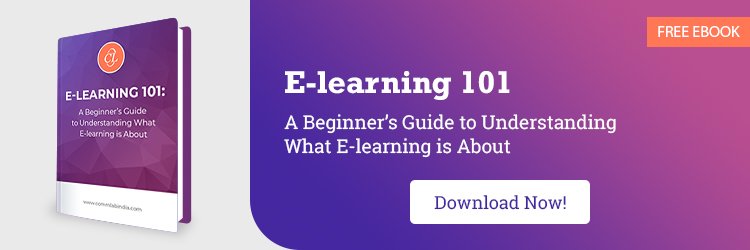
![Revolutionize Corporate Training with AI-Powered eLearning Translation! [Video]](http://www.vine9.com/wp-content/uploads/2023/02/ai-powered-elearning-translations-video.png)

